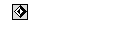Next: Messages and Events
Up: Multimedia Programming:Scripting (Lingo)
Previous: Lingo Lists
Director uses four types of scripts.
- Behaviors
- -- Behaviors are attached to
sprites or frames in the Score. Behaviors assigned to sprites are sprite
behaviors. Behaviors assigned to a frame's behavior channel are frame
behaviors. Director includes a set of behaviors that are already
written. Using Lingo, you can create additional behaviors for your
specific needs. Behaviors are script cast members that appear in a Cast
window. The Cast window thumbnail for each behavior contains a behavior
icon in the lower-right corner.
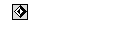
Behavior Icon
All behaviors appear in the Sprite Inspector's Behavior
pop-up menu. (Other types of scripts don't appear in the Behavior pop-up
menu.) Attach behaviors to sprites or frames in two ways:
-
Drag a behavior from a cast to a sprite or frame in the Score or on the
Stage.
-
Select the sprites or frames that you're attaching the behavior to and
then choose the behavior from the Behavior pop-up menu.
You can attach
the same behavior to more than one location in the Score. When you edit a
behavior, the edited version is applied everywhere the behavior is
attached in the Score.
- Movie scripts
- Movie scripts are available to the
entire movie, regardless of which frame the movie is in or which sprites
the user is interacting with. When a movie plays in a window or as a
linked movie, a movie script is available only to its own movie. In
addition to responding to events such as key presses and mouse clicks,
movie scripts can control what happens when a movie starts, stops, or
pauses. Handlers in a movie script can be called from other scripts in
the movie as the movie plays. Movie scripts are cast members that appear
in a Cast window. A movie script icon appears in the lower-right corner
of the movie script's Cast window thumbnail.

Movie script icon
- Parent scripts
- Parent scripts are special scripts that
contain Lingo used to create child objects. Parent scripts are cast
members that appear in a Cast window. A parent script icon appears in the
lower-right corner of the Cast window thumbnail:

Parent script icon
- Scripts attached to cast
members
- Scripts attached to cast members are attached directly to a cast
member, independent of the Score. Whenever the cast member is assigned to
a sprite, the cast member's script is available. Unlike movie scripts,
parent scripts, and behaviors, cast member scripts don't appear in the
Cast window. Open scripts attached to cast members by clicking Script in
the cast member's Cast Member Properties dialog box or by selecting a
cast member in the Cast window and then clicking the Script button. You
can also open a cast member script from the Script window.

Script button
If Show Cast Member Script Icons is selected in the Cast
Window Preferences dialog box, cast members that have a script attached
display a small Script icon in the lower-left corner of their thumbnails
in the Cast window.



Next: Messages and Events
Up: Multimedia Programming:Scripting (Lingo)
Previous: Lingo Lists
Dave Marshall
10/4/2001