Overview
This section introduces and describes the basic steps involved in using NCSA Telnet for the Macintosh:
Invoke NCSA Telnet by double-clicking on the BetterTelnetPPC file or application icon. The BetterTelnetPPC application icon either from the desktop alias icon or the Telnet folder.
A startup dialog box appears to introduce Telnet, then disappears.
To open a connection to a telnet host:
NCSA Telnet attempts to connect to the host you specified, a process that generally takes only a few seconds. When a connection has been established, a session window appears. The name you specified for the window appears in the title bar of the session window, and under the Connections menu.

Figure 1 File Menu
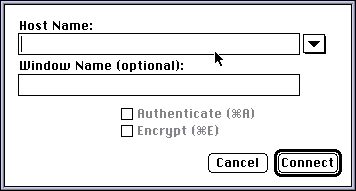
Figure 2 Connection Dialog Box
The session window indicates the name and type of your host machine and prompts you to enter your login name. For example, if you attempt to connect to the deparment's SUN network and a computer named thrall, enter and press CONNECT:
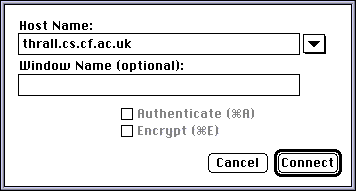
Figure 3 Thrall connection
the login prompt should look like this:
UNIX(r) System V Release 4.0 (thrall) login:
To log in:
To log on to the Cardiff LIBERTAS Library System
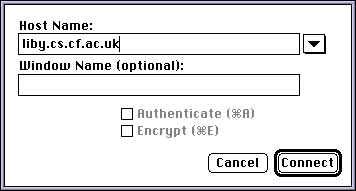
Figure 4 Cardiff library connection
From this point on, NCSA Telnet operates as a VT102 terminal remotely connected to the host.
NOTE: The response time of the host may vary. If the remote host is heavily loaded it may take a few minutes after the connection has been opened for the host to prompt you to log in.
Setting a Terminal Type NCSA Telnet emulates a VT102 terminal. When you log on to a host, the host operating system does not always know what type of terminal you are using. For instructions on setting the terminal type, consult the operating system manual for the host you will be using.
Try setting the terminal type to VT100 or VT102. For systems that do not support VT102 (such as many UNIX systems), use VT100 or tab132 (compatible with VT102 emulators). Telnet 2.5 can also let you set the terminal type to VT200.
To close a connection to your host, use the logout procedure specific to that system. For example, you would enter the UNIX logout command (logout) at the command line prompt:
thrall If you are unable to log out in this manner, select Close Connection from the File menu. A dialog box appears to confirm that you want to forcibly close the connection. Click OK or press RETURN. A sample message the Close Connection dialog box might display is shown in Figure 5.
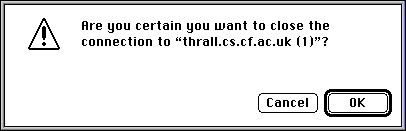
Figure 5 Sample Close Connection Dialog Box
After you have logged out, the session window disappears. You can now safely quit the NCSA Telnet application.
NCSA Telnet allows you to cut, copy, paste, and print the contents of your session windows. To cut, copy, paste, or print, first select a region of text from the window.
To cut a selected region from a window, select Cut from the Edit menu. The selection is removed from the window and placed on the Clipboard.
To copy a selected region of a window "as is," select Copy from the Edit menu.
To copy a selected region of a window as a table, choose Copy Table from the Edit menu. White spaces in the selected region are replaced by tabs according to the setting of the Copy Table Threshold in the Preferences dialog box, so that you can paste the table into a word processing or spreadsheet program such as Microsoft Excel.
To paste the contents of the Clipboard into a session window, select Paste from the Edit menu.
To print a selected region:
For more information regarding the Page Setup or Print dialog boxes, refer to your Macintosh user's guide.
To exit NCSA Telnet, select Quit from the File menu.
NOTE: Telnet allows you to quit the application at any time during the program's execution; however, to avoid loss of data or other complications, you should close connections to each system before quitting NCSA Telnet, whenever possible. If you do attempt to quit the application before closing the current connections, a dialog box appears to confirm that you want to forcibly close the connections. If you do, click OK or press RETURN; otherwise, click Cancel.
Using Telnet
This document was generated using the LaTeX2HTML translator Version 96.1-h (September 30, 1996) Copyright © 1993, 1994, 1995, 1996, Nikos Drakos, Computer Based Learning Unit, University of Leeds.
The command line arguments were:
latex2html -no_navigation -split 0 telnet.tex.
The translation was initiated by Dave Marshall on Fri Oct 10 12:37:20 BST 1997