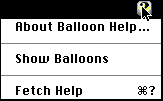
Figure: Fetch Help in Apple Guide Menu
Invoke Fetch by double-clicking on the Fetch file or application icon. The Fetch application icon either from the desktop alias icon or the Fetch folder.
A help facility is available from Fetch Apple Guide Menu.
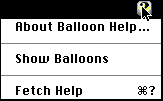
Figure: Fetch Help in Apple Guide Menu
This contains more detailed information than that included in this document.
When you start Fetch or choose the New Connection... menu item.
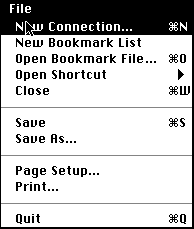
Figure 1 File Menu
You will be prompted with the connection dialog box.
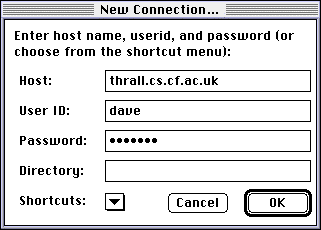
Figure 2 Connection Dialog Box
You must specifiy the name or IP number of the machine you wish to connect to, either by typing it in or by choosing an item from the Shortcuts pop-up menu. You may enter an user id and password. If you do not enter a user id Fetch will substitute the name “anonymous.” If you do not enter a password your default password will be used (the default password is specified in Preferences). So in order to use “anonymous FTP” you only need to enter a machine name.
Fetch displays directories roughly the same way that the Macintosh system displays folders. Once you are connected the current directory is displayed as the title of a pop-up menu above the file list.
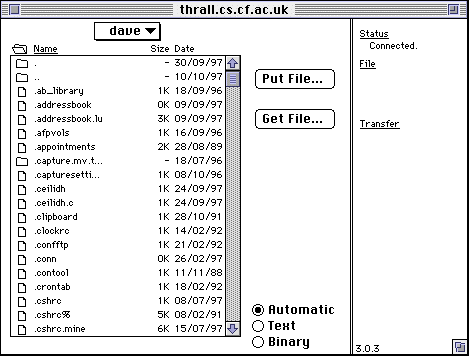
Figure 3 Main Directory Window
You can change directory in several ways. Double-clicking the name of a directory in the file list (or selecting it and hitting enter) causes Fetch to enter that directory. The pop-up menu above the file lists lets you move to any ancestor of the current directory.
Choosing the Change Directory... command from the Directories menu prompts you for a directory name and makes that the current directory.
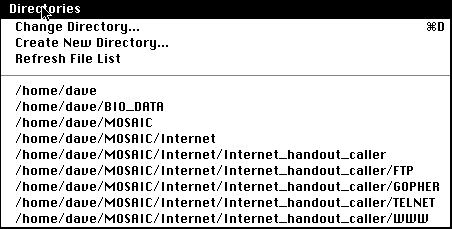
Figure 4 Directory File Menu
Finally, the bottom of the Directories menu lists directories you have visited on this host. You may re-enter any one by selecting it from the menu.
To get a file, drag it to the Finder, double-click on its name or select it and click the Get File... button.
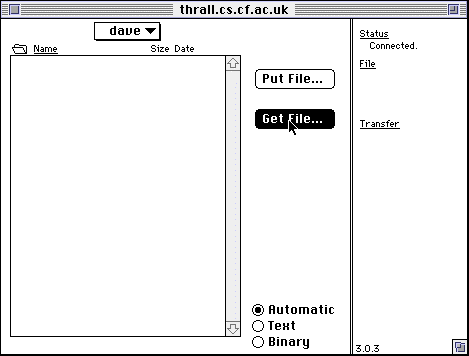
Figure 5 Getting A File
If the Automatic radio button is chosen Fetch will try to figure out what kind of file it is from its name (see Automatic/Text/Binary under Reference). If the Text button is selected the file will be treated as text, and you will have the option of converting any BinHex files embedded in the text file. If the Binary button is selected Fetch will check to see if the file is in MacBinary II, AppleSingle, MacBinary I or MacHost format, and otherwise save it without any formatting or conversion. If you know what kind of file you are getting you should select the appropriate button. Most of the time, however, the Automatic setting will do the right thing -- BUT THIS DOES NOT ALWAYS WORK.
To get multiple files, or directories, click on them while holding down the Command key and then drag them to the Finder or click the Get... button.
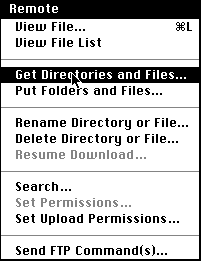
Figure 6 Getting Multiple Files
To transfer a file from your Macintosh to another machine click on the Put File... button.
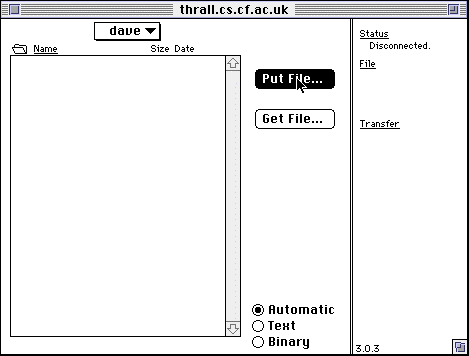
Figure 7 Putting A File
You will be asked to pick a file and prompted for the name and format to give the file you are putting. You should choose MacBinary II format if you plan to simply store the file on the other machine, BinHex if you plan to mail it to someone, and either Text, Wrapped Text, or Raw Data if you plan to manipulate the file on the host computer. Text will simply create a text file using the rules of the other system, Wrapped Text will limit lines to a certain length, and Raw Data will not perform any conversions at all.
To transfer multiple files, or folders, to another machine hold down the Option key while pressing the Put File... button, or choose Put Folders and Files… from the Remote menu.
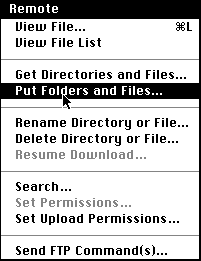
Figure 8 Putting Multiple Files
You may cancel any on-going operation by pressing the Stop button. Some host computers do not recognize the cancel command and will therefore continue the current operation until it is completed.
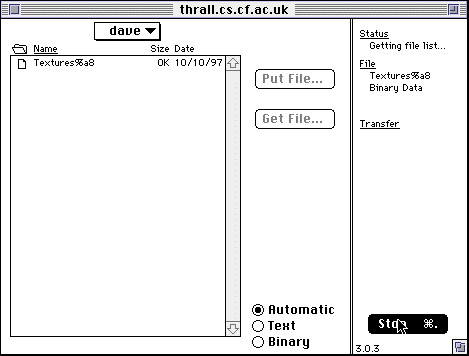
Figure 9 Stopping FTP
In that case your only options are to close the connection (by closing the transfer window) or quitting from Fetch by choosing the Quit command from the File menu.
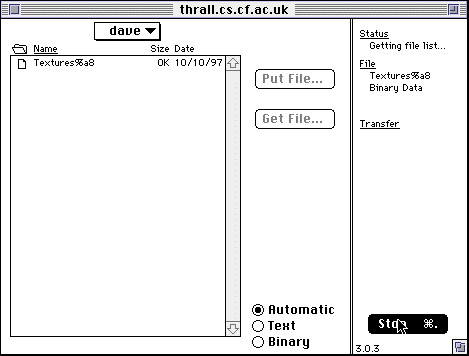
Figure 10 Quitting Fetch
``ftp://ftp.dartmouth.edu//pub/mac/Fetch_3.0.sit.hqx.'' In this case the resource is a file available for FTP on host ftp.dartmouth.edu, with the full name /pub/mac/Fetch_3.0.sit.hqx. You can use URLs to tell Fetch what file or directory to access. You can get the URL for the currently selected file or directory in Fetch by choosing the Copy command in the Edit menu. URLs were developed as part of the World Wide Web (WWW) system on the Internet.
Quick Guide to Fetch
This document was generated using the LaTeX2HTML translator Version 96.1-h (September 30, 1996) Copyright © 1993, 1994, 1995, 1996, Nikos Drakos, Computer Based Learning Unit, University of Leeds.
The command line arguments were:
latex2html -no_navigation -split 0 fetch.tex.
The translation was initiated by Dave Marshall on Fri Oct 10 12:45:06 BST 1997