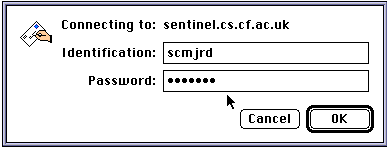
Mail Drop Main Window
The Department's Macintoshes are located in Teaching Lab 2 (room C/2.05). Power on the Macintosh and double click on the MailDrop Icon.
A window appears containing at least one mailbox folder called ``INBOX''. Double click on the INBOX icon and MailDrop will try to access your mail on the mail server sentinel.
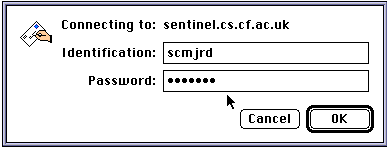
Mail Drop
Main Window
Enter your username and UNIX mail password and click on ![]() .
A window listing the senders and subjects of the messages in your mailbox pops
up.
.
A window listing the senders and subjects of the messages in your mailbox pops
up.
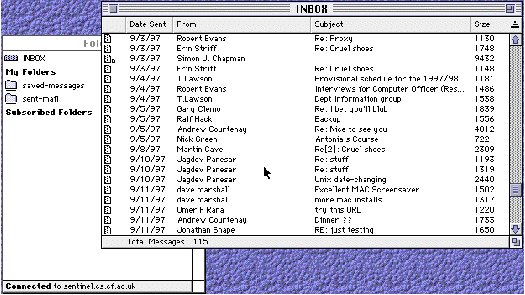
Figure: Mail
Drop Main Window???
To view an individual message, double click on the message. The contents of the message are displayed in a new window.
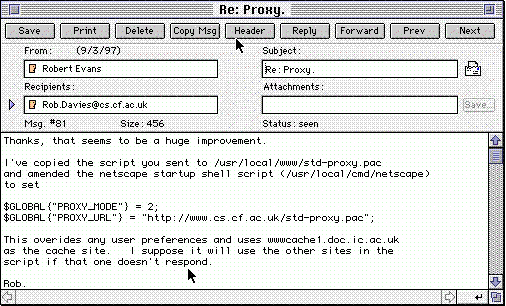
Figure: Mail
Drop Message Window
The message is marked as deleted but is not really removed from the mailbox folder until you choose ``Purge'' from the ``Mail'' menu at he top of the screen.
Incoming messages are in a folder called ``INBOX''. You can save a message to another folder on the mail server. You might want to do this in order to keep a message for a longer period, or in order to file messages according to their sender or subject.
The ``Folders'' window shows the names of any folders you currently have (see ``Listing Your Messages'' above).
If you want to move the current message to another folder, click on ![]() .
.
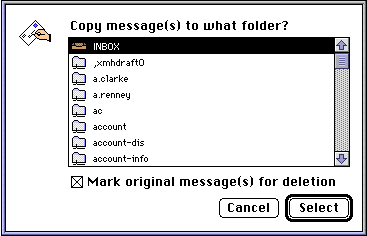
Figure:
Copying a Message
Highlight the folder you want to keep the message in and then click on
![]() .
.
To send a new message hold down the mouse button over the ``Mail'' menu and select ``Compose New Mail''.
To reply to an existing message, click on the ![]() button on the message
window.
button on the message
window.
A ``New Message'' window pops up.
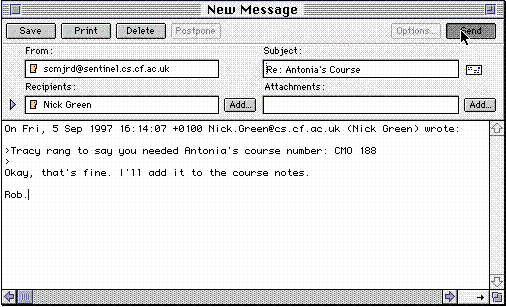
Figure: A
New Message Window
The ``Recipient'' field must contain the mail address of the person the mail is
intended to reach. Click on the ![]() button to insert a mail address.
button to insert a mail address.
The subject of the mail may be typed direct into the ``Subject'' field and the contents of the mail should be typed into the large text window at the bottom.
Click on ![]() to send the mail.
to send the mail.
Quitting MailDrop
To terminate MailDrop either select ``Quit'' from the ``File'' menu or press the Macintosh option key and ``Q''.
You may attach a file to be sent to the recipient. Click on ![]() next to
the ``Attachments'' field. A Macintosh file chooser appears. Select the file to
be attached and its name appears in the ``Attachments'' field.
next to
the ``Attachments'' field. A Macintosh file chooser appears. Select the file to
be attached and its name appears in the ``Attachments'' field.
Dave Marshall